Working with fiat balances
Store funds in your preferred fiat currency.
Introduction
Managing funds efficiently is crucial for merchants, especially when dealing with volatile currency exchange rates. Our platform introduces the concept of a Fiat balance, designed to provide greater flexibility, control, and cost-effectiveness for merchants. This article explains what a Fiat Balance is and highlights its key benefits.
What is a Fiat balance
A Fiat balance allows merchants to hold funds in traditional (fiat) currencies directly on the platform, rather than automatically converting cryptocurrency balances into fiat for each transaction. This feature gives merchants more control over their funds and eliminates the risks associated with fluctuating exchange rates.
Previously, cryptocurrency was automatically converted to fiat currency for every transaction. This approach often led to inefficiencies, as merchants had no control over the timing of conversions and were subject to unfavorable exchange rates due to market volatility.
With the Fiat Balance feature, merchants can now decide when and how to convert their cryptocurrency into fiat, based on the displayed exchange rate at the time of conversion.
In this respect, merchants now have the following benefits when working with Fiat balances:
- Protection against exchange rate volatility
- Greater control over funds
- Simplified financial management
- Transparent exchange rates
Creating a fiat account
If you didn’t create a fiat account during the onboarding process when you first logged in, don’t worry! You can easily set one up by following these simple steps. A fiat account displays your funds as a traditional fiat balance in the currency of your choice.
Steps to create a fiat account
-
Go to Settings > Projects and click the Add Project button.
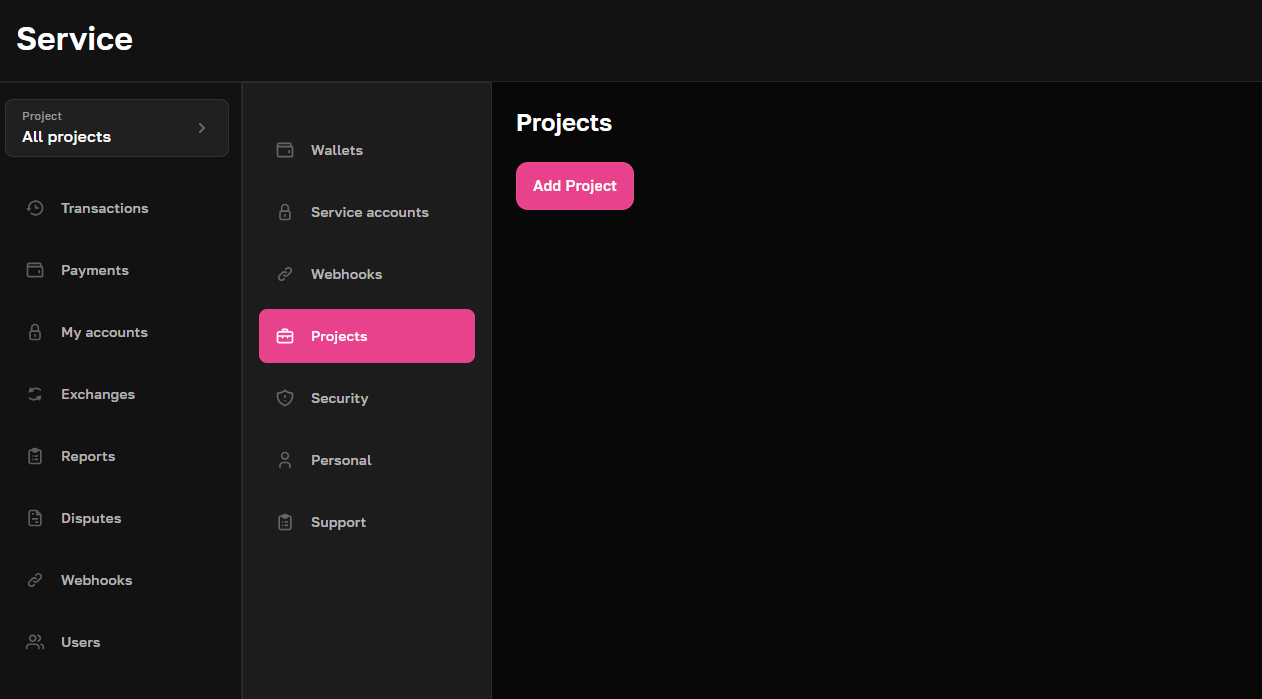
-
Configure your project settings as needed (refer to this section for more details on project configuration) until you reach the Funding type dropdown.
-
In the Funding type dropdown, select either Fiat isolated or Fiat shared.
-
A Currency dropdown will appear, allowing you to choose your preferred fiat currency (for example, UZS).
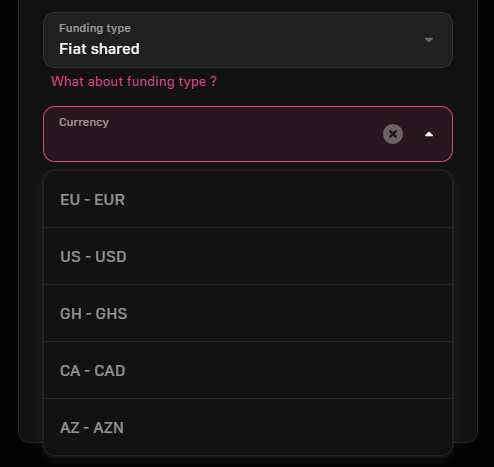
-
Once you’ve selected the currency and configured the remaining settings, add the project to the system by clicking the Confirm button.
After the project is created, navigate to the My accounts section. You’ll see your newly created fiat account in the chosen currency.
My accounts section
In this section, on the Main tab, you can observe both crypto and fiat accounts in the chosen currency.
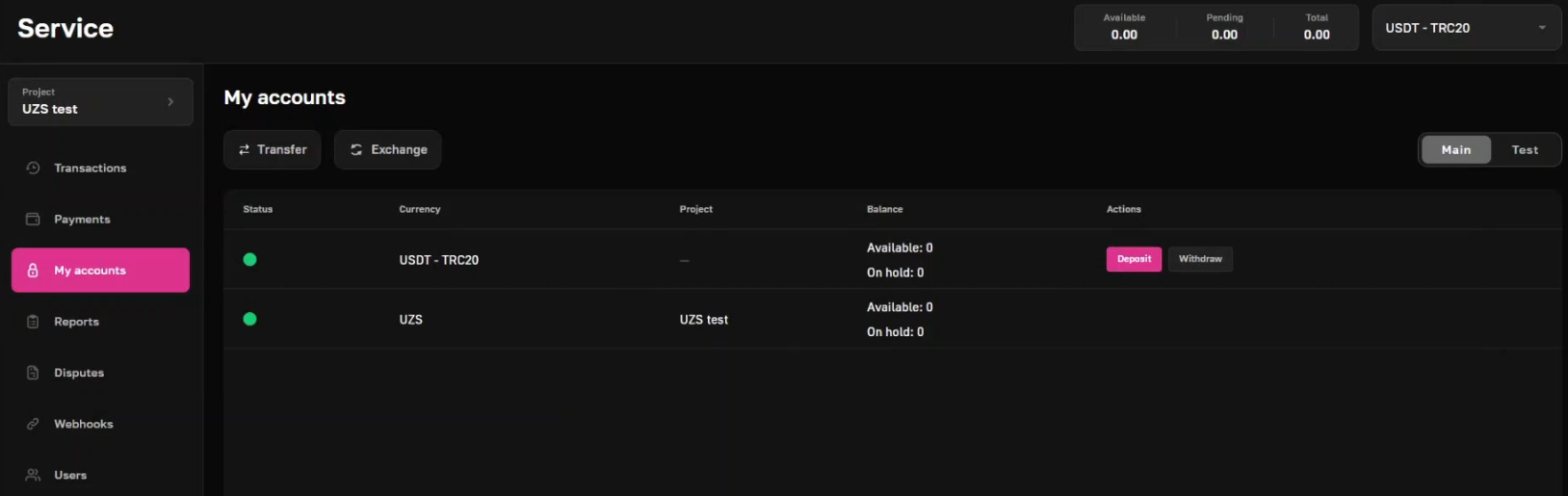
-
If you need to transfer funds between your own account without any fee, use the Transfer button:
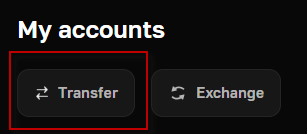
-
If you need to exchange funds, use the Exchange button and see the section below for more detail on exchanging funds:
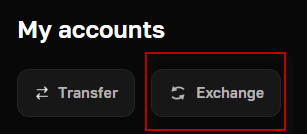
On the Test tab, you can perform test exchange operations with the TESNET cryptocurrency. Simply deposit the TESTNET account and perform and exchange operation that you need. Later, this operation will be displayed on the Test tab of the Exchanges page. See the section below for more detail on exchanging funds in Test mode:
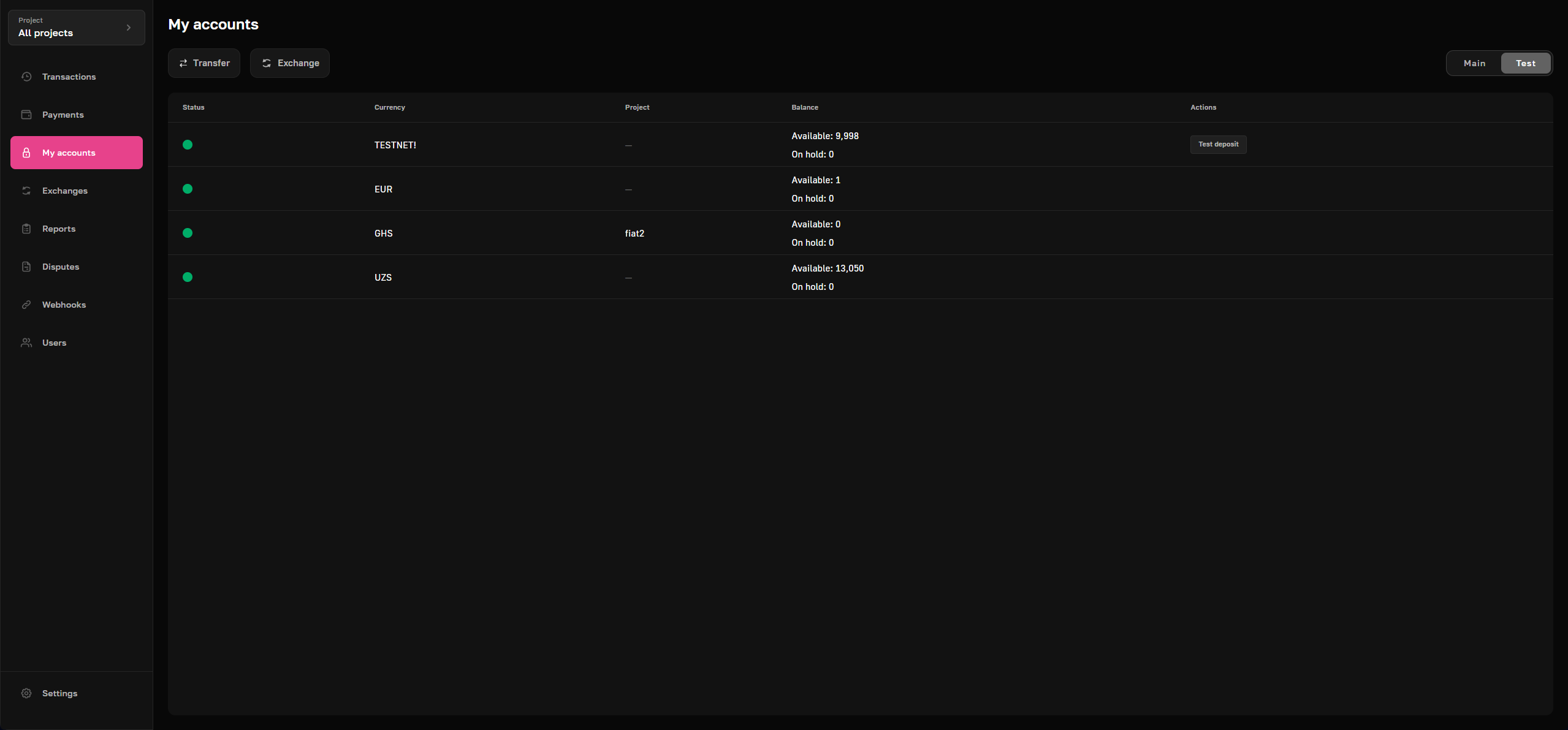
Exchanging funds between Crypto and Fiat accounts
Once your fiat account is set up, you can easily exchange funds between your default USDT TRC20 account and your fiat account. Here’s how:
-
Go to the My accounts section.
-
Click the Exchange button to initiate the transfer:
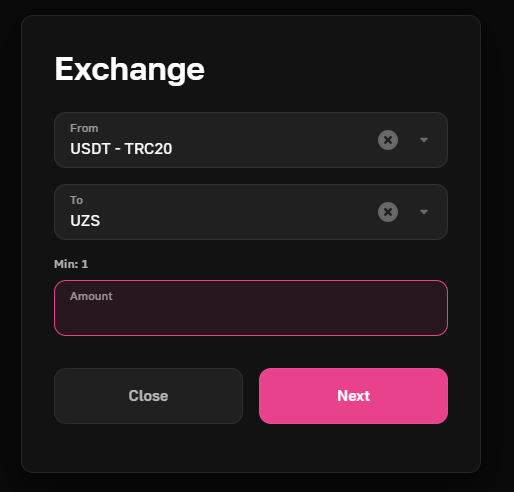
- Provide the information on the exchange currencies and the amount of funds and click Next.
- You'll be shown a dialog with the exchange rate and a fee for the operation. Either Accept it or cancel by clicking Back:
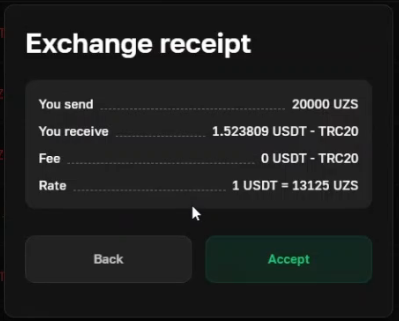
-
Once you accept the exchange operation, you'll be shown a notification message at the bottom of the screen:

Right after that, you can see the exchange transaction and all the related information in the Exchanges section. The same applies to the Test mode transactions, they are displayed on the Test tab of the Exchanges section:
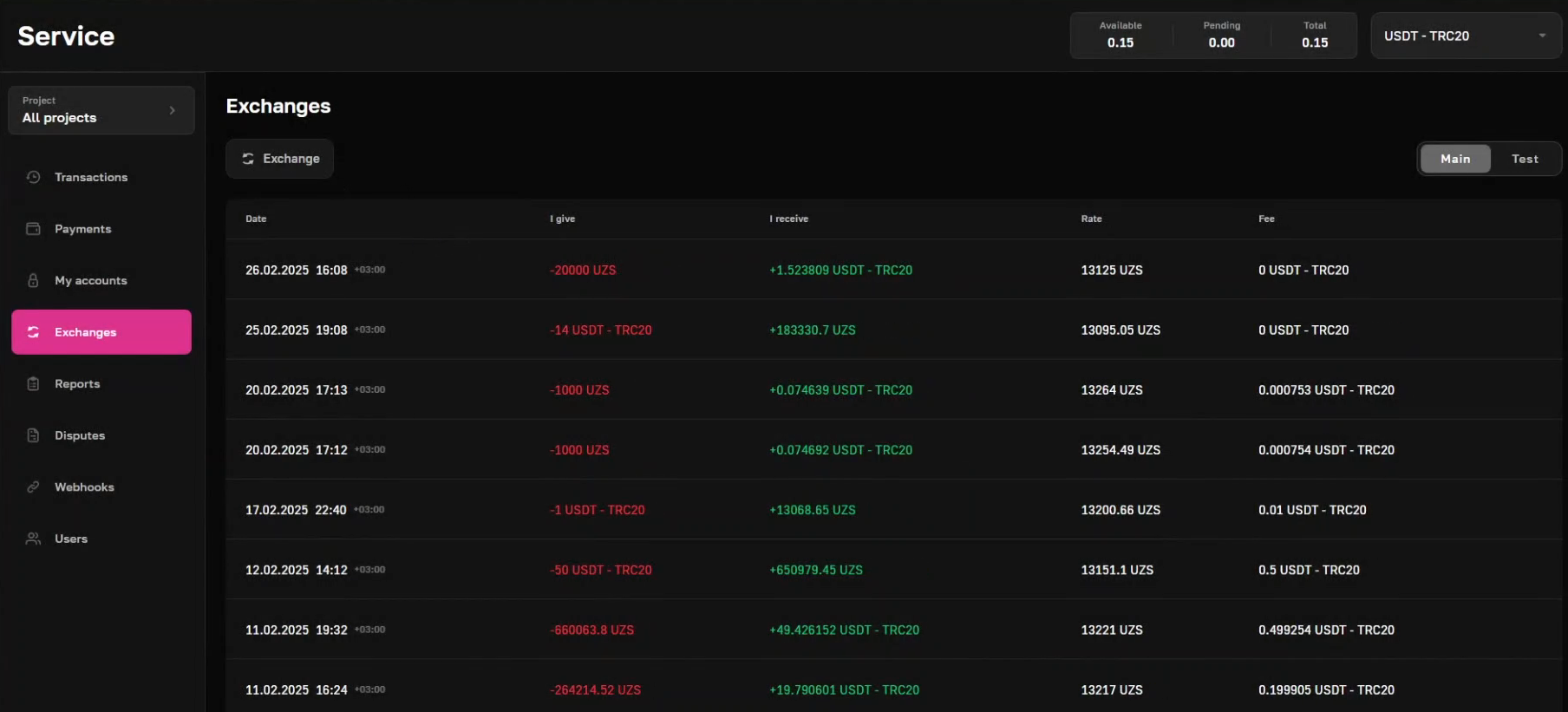
Switching between Crypto and Fiat balances
You can easily switch between crypto and fiat balances to monitor your funds in the currency that suits your needs.
To view your balances in either crypto or fiat:
- Navigate to the Balances bar in the upper right corner of the interface.
- Use the dropdown menu to select your desired currency (e.g., a fiat currency):
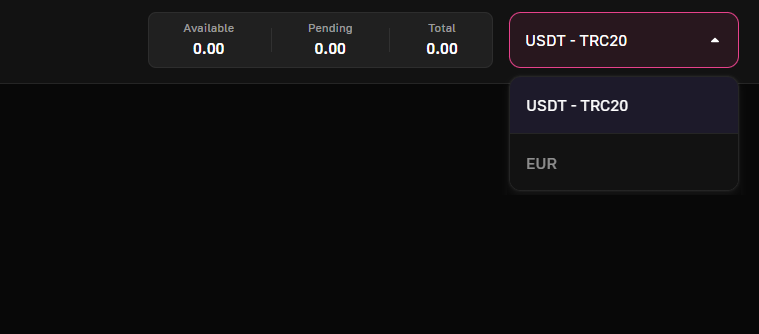
The Available, Pending, and Total balances fields will automatically update to display the corresponding values in the selected currency.
Updated 7 months ago
