Working with disputes
Track and manage any issues (“disputes”) that arise during various transactions on the Disputes tab.
Before you start
Before you proceed with managing disputes, make sure that you have completed the following steps:
How to work with disputes
Disputes can be opened to resolve specific payment-related concerns. Whenever a dispute is opened, a chat session is available, allowing customer to communicate directly with the support team, attach relevant files, and quickly resolve any pending questions.
Here is a quick overview of what you can do on the Disputes screen:
View and filter disputes
There are two main sections:
- Opened: Displays all ongoing disputes that have not yet been resolved.
- Resolved: Shows disputes that have been successfully closed.
Quickly find a specific dispute by entering the relevant ID in the filter:
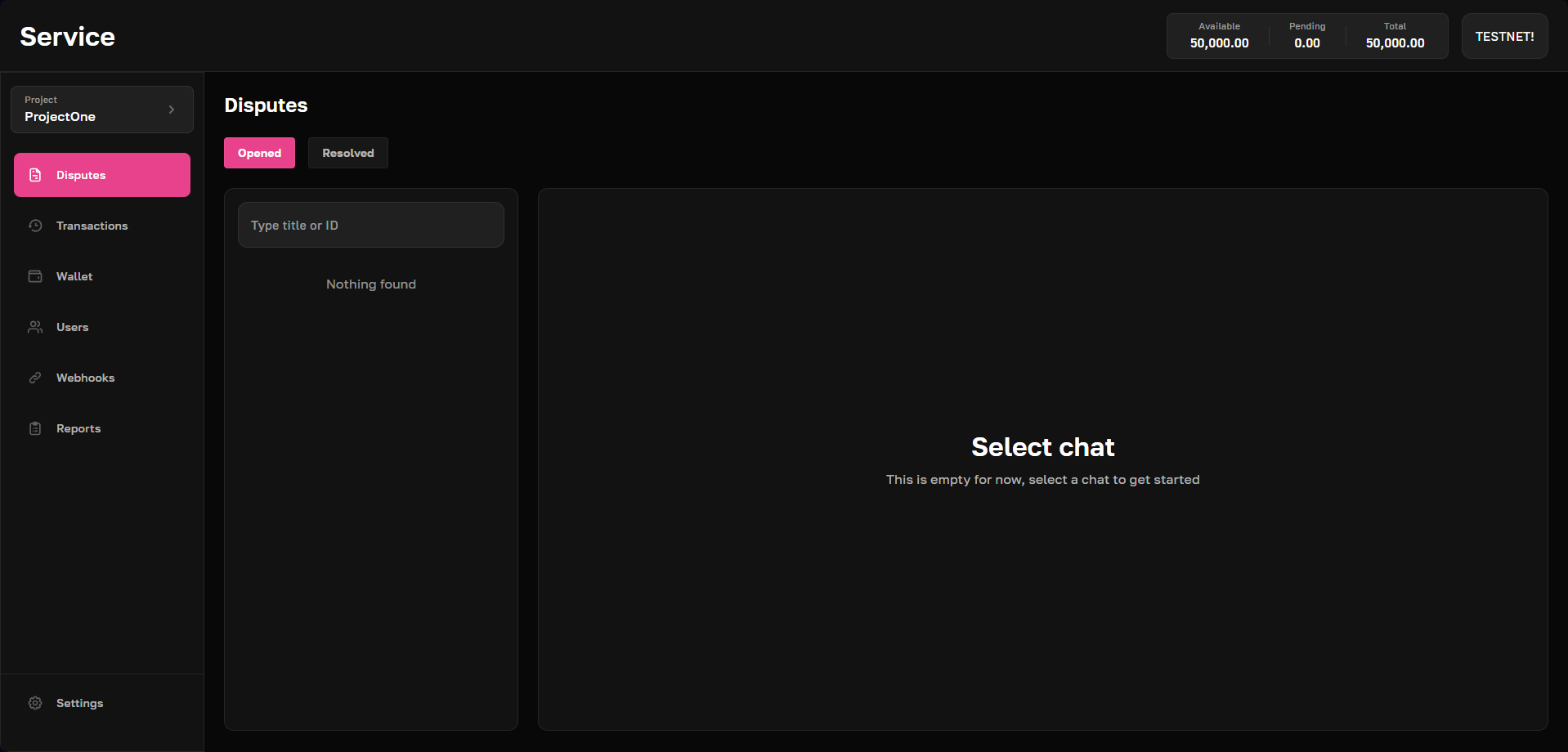
Communicate with clients
Use the chat to discuss any details about the dispute:
- After sending their first message, client will receive an automatic response confirming that Support is working on their issue.
- You can attach documents or screenshots directly within the chat to provide additional information or evidence for the dispute.
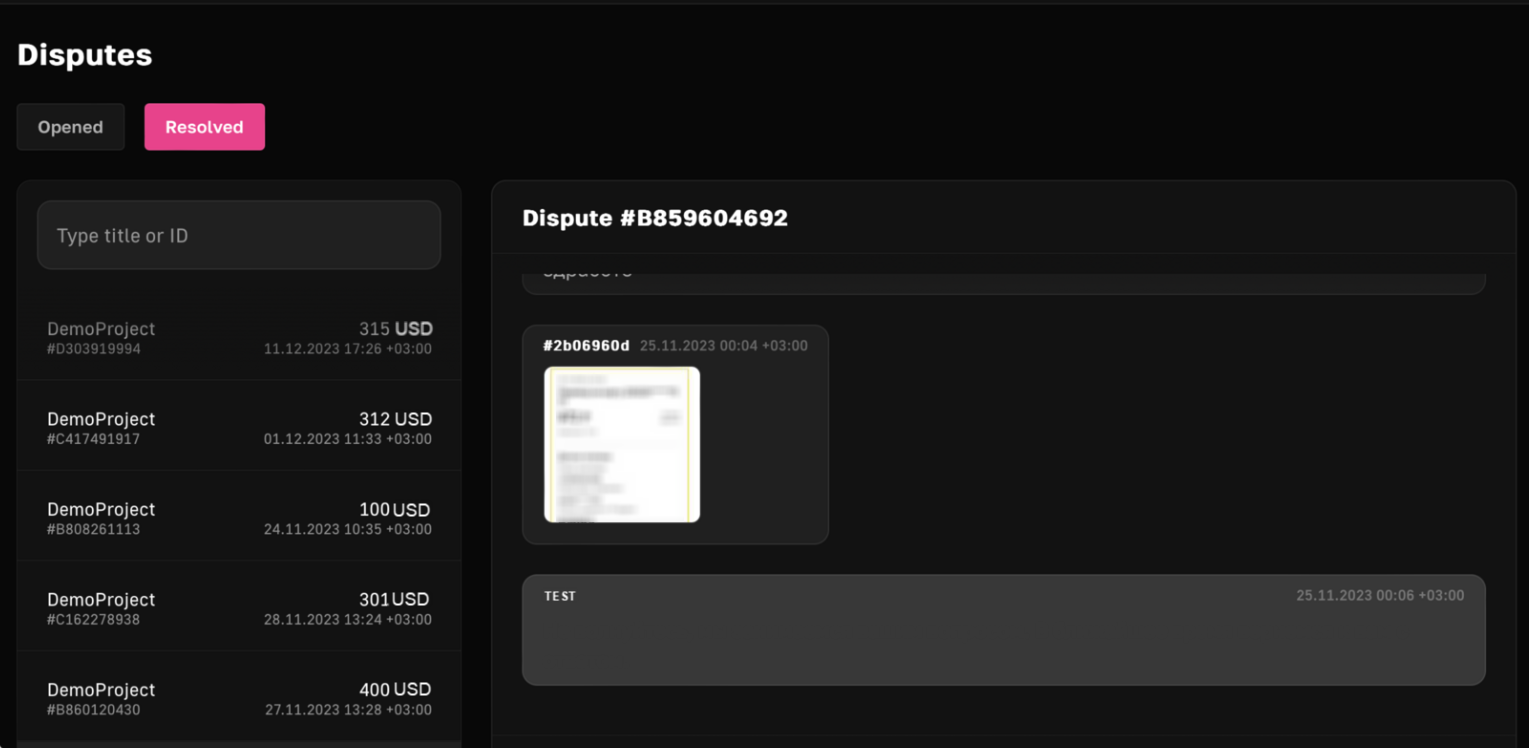
Track progress
Monitor the status of each dispute in real time: Once a dispute is resolved, it automatically moves to the Resolved section, keeping your Opened list clean and organized.
That’s it! With the Disputes screen, you have a dedicated space to open, track, and resolve any transaction concerns.
Updated 7 months ago
