Managing webhooks
Create, tune, and manage webhooks.
Introduction
Webhooks are an efficient way to receive real-time status changes and other event updates directly from our system. Whenever a status changes or a relevant event occurs, our system sends a structured HTTP request (a “webhook call”) to your server, eliminating the need for you to constantly poll our API.
In our system, webhooks are designed to guarantee delivery, thanks to a built-in retry policy. Additionally, you can configure webhooks independently for each of your projects, allowing you to receive notifications for exactly the events that matter to your business.
Key features
- Guaranteed delivery: We employ a retry mechanism to ensure that every webhook is delivered. If your server doesn’t acknowledge a webhook request, the system will attempt to resend it a number of times, as defined by the retry policy.
- Configurable for each project: You can enable webhooks for any project in your Merchant Cabinet. This ensures that each project can have its own dedicated webhook settings without interfering with others.
- Choice of events: Our system offers a range of events you can subscribe to. You can select the events you wish to receive notifications for, ensuring you only get relevant data.
Configuring webhooks
Accessing the webhook settings
-
Log in to your Merchant account.
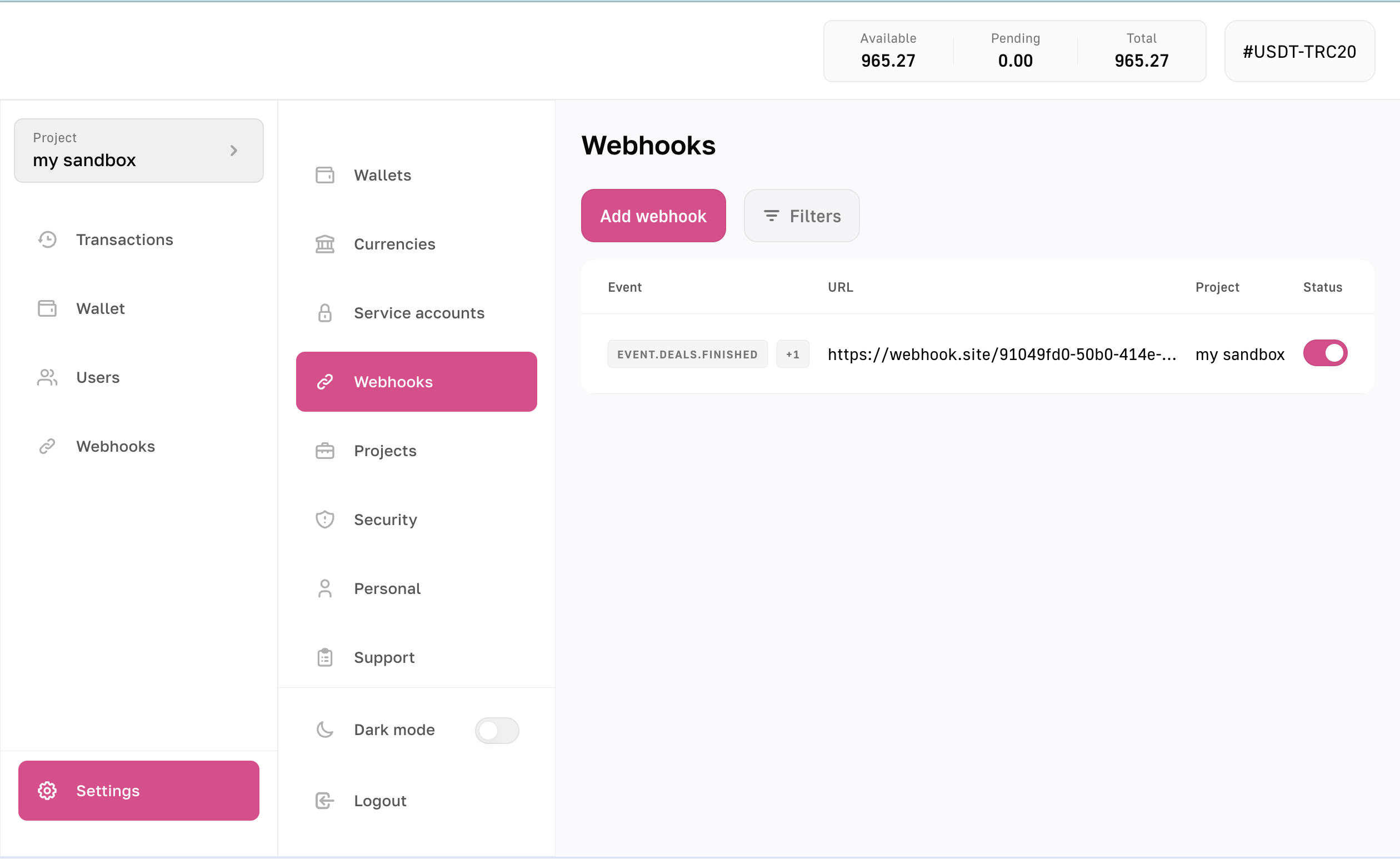
-
Navigate to Settings → Webhooks: This page shows all previously configured webhooks, allowing you to review, edit, or disable them as needed.
Adding a new webhook
- Click the Add Webhook button. In the form that appears, you will configure the key parameters:
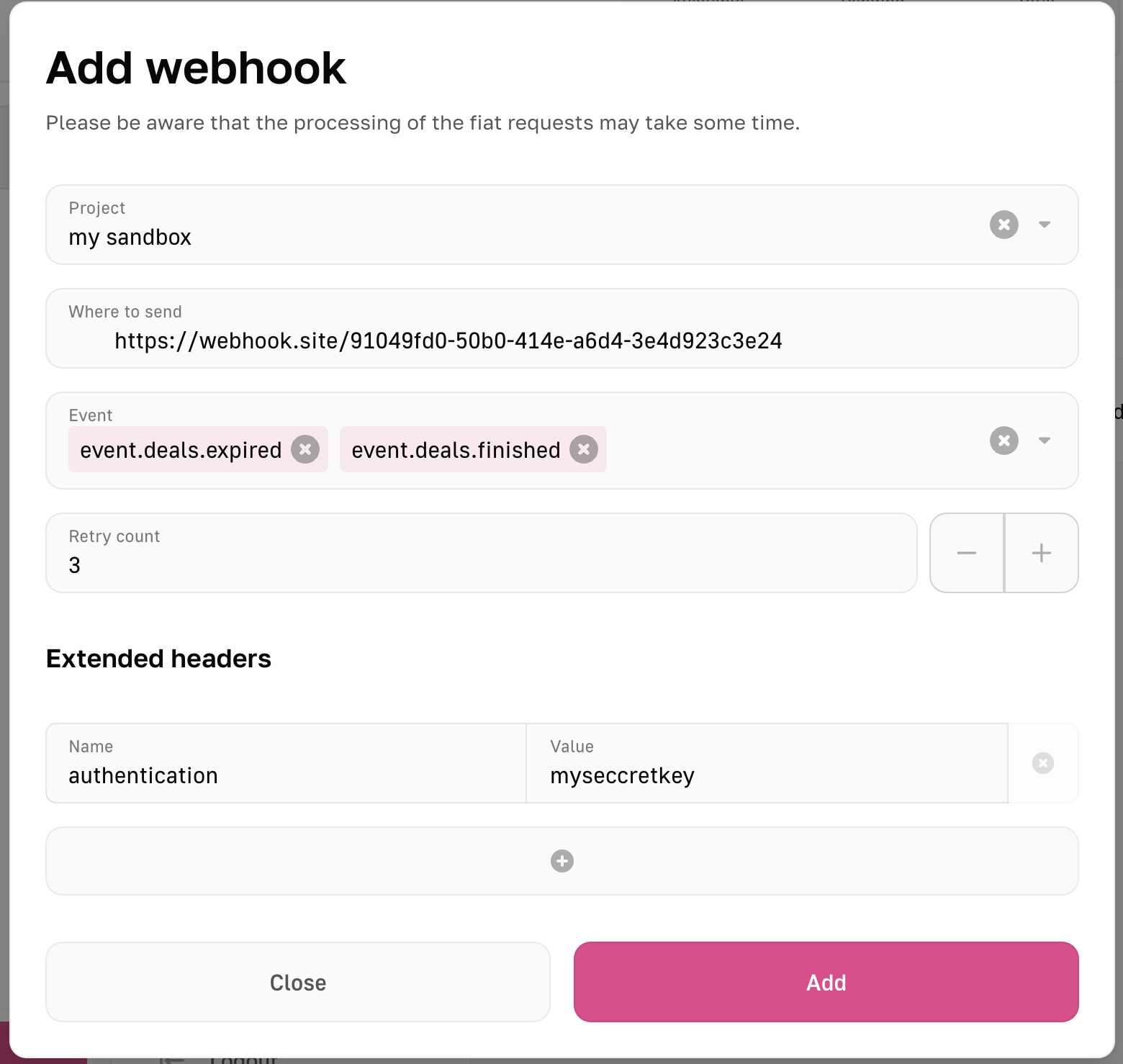
- Project: Choose the project for which you want to set up a webhook.
- Where to send: Specify the URL (which must support HTTPS) that will receive the webhook POST request.
- Event: Select the type(s) of events that will trigger this webhook. You can subscribe to multiple events, but for simpler organization and debugging, we recommend one webhook per event.
- Retry count: Define how many attempts the system will make to deliver the webhook in case of an error or lack of response.
- Extended headers: (Optional) Add any additional HTTP headers your server may require for authorization or other use cases.
- Once you configured all the parameters, click the Add button to add a webhook.
Delivery assurance and retry logic
Our system uses a retry policy to ensure the webhook is successfully delivered to your server:
- If our system does not receive a successful response (usually a
2xxHTTP status code), it will attempt to re-send the notification. - The interval and total number of retries can be configured under the Retry count setting (see above).
- After repeated failures, the system will mark the delivery attempt as failed in the logs, which you can review to diagnose issues.
Monitoring and logs
Once your webhooks are set up, you can monitor their execution via the Webhooks section in your Merchant Cabinet. Each time a webhook event is triggered, a log entry is created showing:
- Timestamp and Delivery attempts: When the webhook was sent and how many times the system tried sending it.
- Payload: The data structure sent to your endpoint, so you can verify what information was provided.
- Response: The HTTP response code and any body text your server returned.
Reviewing these logs is useful for debugging configuration issues or verifying successful deliveries.
Best practices
- Use HTTPS: We strongly recommend (and, in some cases, require) using an HTTPS endpoint to ensure your data is securely transmitted. Without HTTPS, unauthorized parties could intercept or read the data.
- One webhook per event: While you can configure multiple events for a single webhook, using one event per webhook can make testing and troubleshooting much simpler.
- Maintain idempotency: Implement logic on your server side to handle potential duplicate messages. For instance, use unique IDs or event timestamps to confirm whether a notification has been previously processed.
- Monitor logs: Regularly check the webhook logs in your Merchant Cabinet to ensure all notifications are being delivered properly and any errors are handled quickly.
Updated 8 months ago
